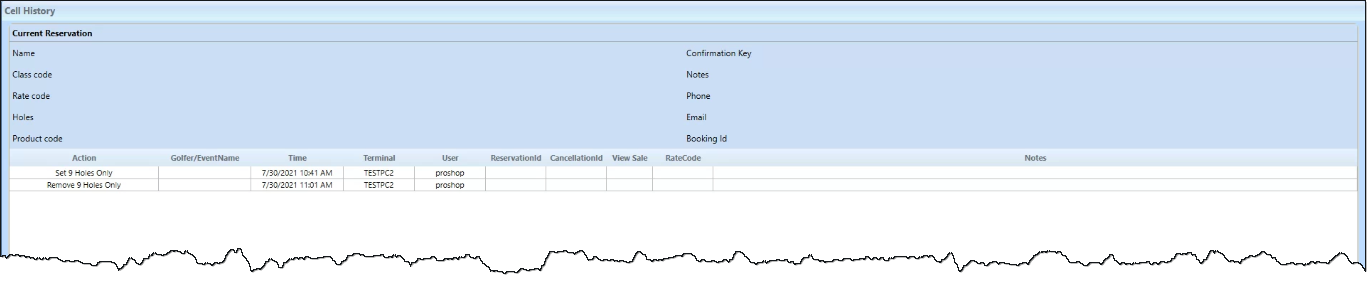The Set/Remove 9/18 Hole Only function appears in the cell history of the tee sheet
With the release of 3.98, the use of Set 9/18 Hole Only function appears in the cell history to assist you in troubleshooting a variety of issues because you are able to see which cells had Set 9/18 Hole Only applied and removed.
The benefit to the Set 9/18 Hole Only wizard is that you can easily set a chunk of tee times to 18 holes only or 9 holes only for multiple days or for a specific time. So for example, if at your golf course for the whole month of August, you wanted all of your tee times from 8 am to 10 am to be 18 holes only, this wizard would help you set that up. Without the wizard, you would have to go to each individual day, highlight the times, and set them to 18 holes. With the wizard, you can select the times once, then select the date range, meaning that all selected times within that date range will be 18 holes only.
Shout out to Andrea Sheldon @cityofloveland.
To a set 9 hole only or an 18 hole only
Note: This is known as the Set X Hole Only Wizard.
-
Go to Starter Hut.
-
With a tee sheet template in place, select a time slot cell(s) where you’d like to deem this time as either a 9 or 18 hole tee time-only slot.
-
On the right side of the screen under the General column of buttons, scroll down until you see the Set 18 Hole Only or Set 9 Hole Only buttons, then select one of those buttons depending on the need. The Set Holes Wizard screen displays.
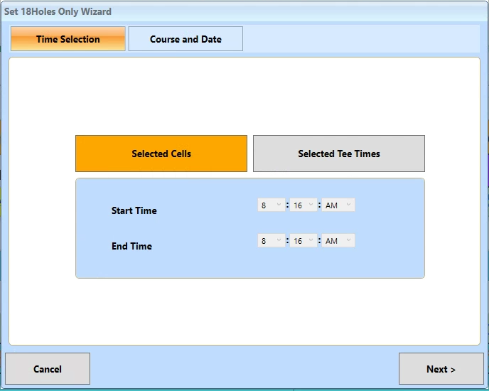
-
If you are satisfied with your original time cell selection, select Next>. If not, do the following to update the time:
-
Select the Selected Tee Time button. The Start/End time fields unlock.
-
Enter the desired start and end time in the respective fields by using the drop-down arrow and selecting the hour, the minutes, and morning (AM) or afternoon (PM).
-
Select the Finish button when you are done. The next screen in the wizard displays.
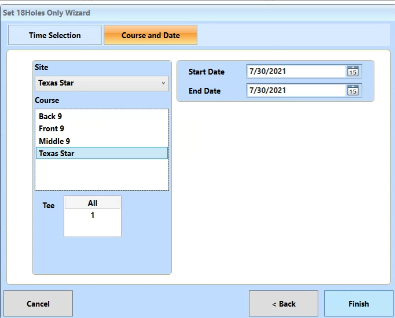
-
-
If needed, select the site from the Site drop-down. This changes your course selection below.
-
If needed, select the course from the Course list.
-
From the Tee box, select All.
-
If this is a reoccurring tee time for this golfer, select the date range from the Start and End date fields; make sure you have tee sheets built out for the days in the date range you are selected, else you will receive an error message.
-
Select Finish when you are done. The tee times display in the applicable time cells throughout the tee sheet. Also the Remove 9/18 Hole Only button displays under the General column of buttons.
To remove a Set 9/18 Hole Only tee time
You must have set a 9 or 18 hole only tee time (see steps above) before you can perform the following steps.
-
Select the cell or cells that you set previously as a 9 or 18 hole only tee time. The cell(s) highlight.
-
On the right side of the screen under the General column of buttons, scroll down until you see the Remove 18 Hole Only or the Remove Set 9 Hole Only button. Only the appropriate number set previously (9 or 18) will display the button.
-
Select that button, either Remove 18 Hole Only or Remove Set 9 Hole Only. The Set Holes Wizard screen displays. A confirmation message displays.
-
Click OK. The set hole tee time is removed and will be reported in the cell history.
Note: To see the cell history, select the time cell and click Cell History from the lower-right corner of the screen.
Example of the cell history